 |
Create a transcript numbering scheme.
Do you ever transcribe depositions or court trials? You may wish Word
offered a numbering scheme that repeats Q. and A., such as:
Q.
A.
Q.
A.
...instead of the standard 1. 2. 3. or a. b. c. in a continuous manner.
This task is easy, because Word 2002/2003 provides the built-in feature of
customizing lists for this task.
To customize a list
- On the Format menu, click Bullets and Numbering, and then click the
Outline Numbered tab.
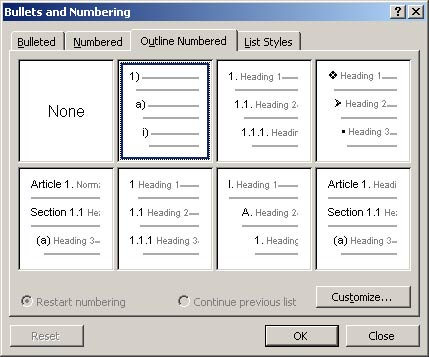
- Click a list format that does not contain the text "Heading" or is
not a graphic, and then click Customize. Note: You may need to Reset a
Gallery scheme to locate one of these items.
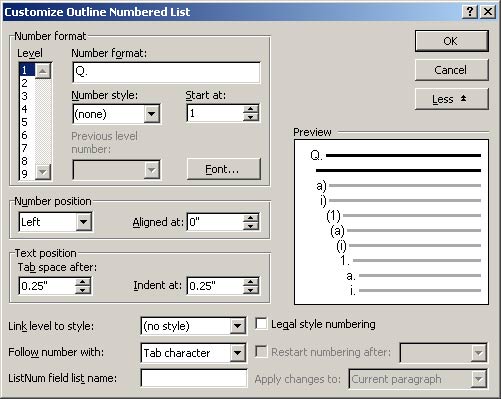
- Under the Cancel button, click More.
- In the Level box, make sure 1 is selected.
- In the Number format box, replace what is in there with a Q. (period
included).
- In the Level box, click 2 to select it.
- In the Number format box, replace what is in there with an A.
(period included).
- In the Level box, click 3 to select it.
- In the Number format box, delete anything text in there.
- Toward the bottom of the dialog box, make sure that the box that
says Restart numbering after is selected and Level 2 is displayed in the
drop-down box.
- Repeat steps 8-10 for each level.
- In the ListNum field list name box, give your new list a friendly
name (such as Q&A).
- Click OK.
Now in your Word document, on the Format menu, click Bullets and
Numbering, and then click the Outline Numbered tab. Your new list type
should show up there and you can use it just like you would a regular
outline.
On the Format menu:
Click the Increase Indent button to make a level two entry.
Click the Decrease Indent button to start another level one entry.
|  |
| | This formatting in Office Word 2003 

 No space between HTML table cells No space between HTML table cells
 Space between HTML table cells Space between HTML table cells
Cell "padding" (spacing between the boundary of an HTML cell and the text inside the cell) Allow page breaks in a table turned on 
| Text wrapped around floating object |
| Looks like this in Word 97 
| No nested table. The text is
placed in the outer table cell. |
| Space between HTML table cells is lost in Word 97. |
HTML cell padding is lost in Word 97.
Allow page breaks in a table turned off in Word 97.

| Object is moved to the paragraph above the table. |
| |
Character FormattingUnderline color - Underline color becomes the color of the associated text.
- Decorative underline styles
- Decorative underline styles become a single underline.
-
Page Layout
|
| This formatting in Office Word 2003 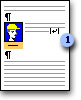

Text-wrapping line break
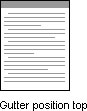
Graphic Formatting This formatting in Office Word 2003 
| Text wrapped around floating object Pictures and objects aligned horizontally right, center, inside, or outside Objects and pictures with allow overlap turned off Objects and pictures do not allow overlap

Middle- or bottom-aligned object |
Pictures and objects positioned relative to line Pictures and objects positioned relative to character |
| Looks like this in Word 97 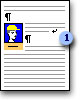
 Regular line break Regular line break
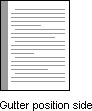
Looks like this in Word 97

| Object is moved to the paragraph above the table. |
Pictures and objects that are aligned horizontally right, center, inside, or outside shift slightly but are close to their original position in Word 97. Objects and pictures are allowed to overlap. Some objects and pictures may be obscured in Word 97. Objects and pictures are allowed to overlap. Some objects and pictures may be obscured in Word 97. 
| Middle- or bottom-aligned objects move up. |
Pictures and objects that are positioned relative to line are positioned relative to paragraph. Objects and pictures may shift in Word 97. Pictures and objects that are positioned relative to character are positioned relative to column. Objects and pictures may shift in Word 97. |
MarkupMarkup balloons - Although markup
balloons are not turned off in Office Word 2003 when you turn off features not supported by Word 97, Word 97 does not use them. Instead, tracked changes appear in the text of the document and comments are displayed in the comment pane or in Screen Tips rather than in balloons.
Security- Digital signatures
- Digital signatures are lost.
Asian Text FormattingHorizontal in Vertical - Horizontal in Vertical becomes horizontal text in Word 97.
- Two Lines in One
- Two Lines in One becomes one regular line in Word 97.
- First and last line breaks control characters
- Line breaks do not respect these character settings in Word 97.
- Character grid
- Text does not snap to grid in Word 97.
- Emphasis characters
- Emphasis characters are removed and text is underlined in Word 97.
Note Because Microsoft Word 97 and later versions share a common file format, if you share documents with people who use Microsoft Word 2002, Word 2000, or Word 97, you can save your documents in the default Word document format. When you open a Microsoft Office Word 2003 document in Word 2002 or Word 2000, most items in your document will be unchanged. Therefore, there isn't an option to disable Word 2002 or Word 2000 features. Back to Top
|