 |
Vertical Headings in a Table
Suppose you have columns headings that just can't be shortened. You can turn the headings to run vertically on the page, which allows you to keep your columns narrow and still display the entire heading. See Figure 4. Here's how to do it: - Create your table as normal.
- Select the row containing the column headings.
- In the Format menu, click Text Direction. In the Text Direction dialog box, choose the example showing the format you want to use.
- Click OK. The column headings are changed according to your selection. Now you can drag the column separators to make the columns smaller so the table takes up less space on your page.
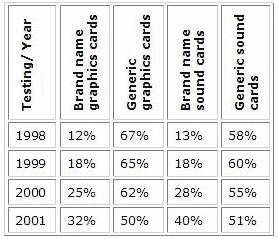
|  |
| |
|
|