|
How to Modify a KI Systems Logo Document
Note:
Logo documents contain Macros. Depending on your anti-virus
software or Macro security settings in Word you may need
to modify your Macro Security Settings in order to open and work
with a Logo document. To
ensure the Logo document functions correctly prior to opening please
do the following.
Open Word, Click the Tools Menu, Highlight
Macro and click Security. On
the Security Level tab click Low and press OK. Modifying logo documents is necessary when your firm's address, area code, zip code, phone numbers change. Instead of contacting us to do this for you, you are able to do it immediately, affecting all future documents that the logos use. - Open the logo document you wish to modify.
- If your firm has more than one office, select the appropriate office location from the screen.
If changes have been made to the Company Information contained in the KI Admin Tool – OR – if your logo contains additional text not stored in Company Information (i.e. “Telephone: ” or “Facsimile: ”before office phone numbers) – OR – if your logo contains graphic file(s). You will see the following prompt: 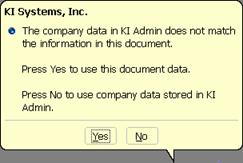 - Click Yes.
- Edit the logo document.
- When you are done, press Set Logo Modifications.
- Close the logo document.
It is recommended that you test the new logo by creating a document that uses the changed logo. If the "old" logo still appears, the changes were not successfully written to the database. To correct this: - Open the logo document again.
- Select a city if appropriate, and click Yes in the splash screen.
- If you DO NOT see the changes you made, click the Undo button in Word's standard toolbar, until it grays out.
- You will see your changes now.
- Press Set Logo Modifications.
- Close the logo document.
- Retest.
Note: If you modified your Macro security settings to open/modify the
Logo document please remember to return to your normal Word Macro
Security Settings when finished.
|